Protect Workbook
This example teaches you how to protect the workbook structure in Excel.
If you protect the workbook structure, users cannot insert, delete, rename, move, copy, hide or unhide worksheets anymore.
1. Open a workbook.
2. On the Review tab, in the Protect group, click Protect Workbook.

3. Check Structure, enter a password and click OK.
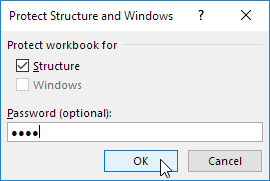
Note: The Windows option is not available in Excel 2013 and later versions.
4. Reenter the password and click on OK.
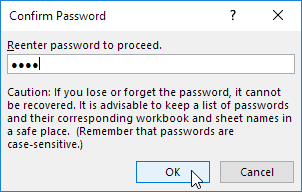
Users cannot insert, delete, rename, move, copy, hide or unhide worksheets anymore.

Note: to unprotect the workbook, click Protect Workbook and enter the password. The password for the downloadable Excel file is “easy”.
Next Chapter: Count and Sum Functions





