How To Insert Volatility Chart
Before inserting volatility chart, you data similar to this:

Calculate Standard Deviation on a daily basis. Click on the third cell from return (1), and write for example
=STDEV(D6:D7), and then enter. (3).

Click on the small square under calculated result in previous step twice.

Mark whole Changes column.

Note: This was chosen, because it was based on how the stock performed at the end of the day.
Click on insert (1), lines (2), and line chart with marker (3).

Click on the chart (design will show), and Click select data.

Click edit on the horizontal area.

Select all the dates, press ok and ok.

Right click on the Dates (1), and choose Format Axis (2).
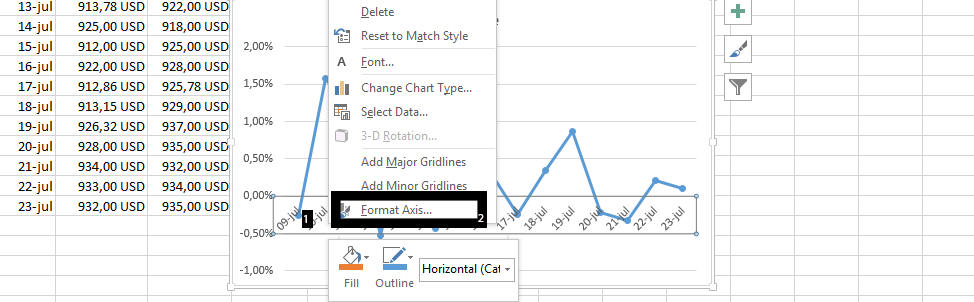
Change label position to low.

Click on the series (blue line).

Click on Add chart element (1), Error Bars (2), and Standard Deviation (3).

On the right side, scroll down to choose custom (1), and specify value (2).

Select the range in “Return” (1), for both Positive and negative error values (2), and press ok.

In conclusion, it depends on the range you choose to base the standard deviation on, as I based it on the changes, but you could choose to use closing or other range you choose. But, the insertion of a volatility chart is about the stock being successful in the market.
Our Volatility chart looks like this:

Template
Further reading: Basic concepts Getting started with Excel Cell References





