How to Convert Word documents to Excel
You should have content on word that is suitable for Microsoft Excel.

Click on it, press CTRL+A, and then CTRL+C.

Go to Microsoft Excel to choose the same quantity of cells as in Word. ex. 4 columns and six rows.

Right click on the marked area (1), and choose paste special (2).
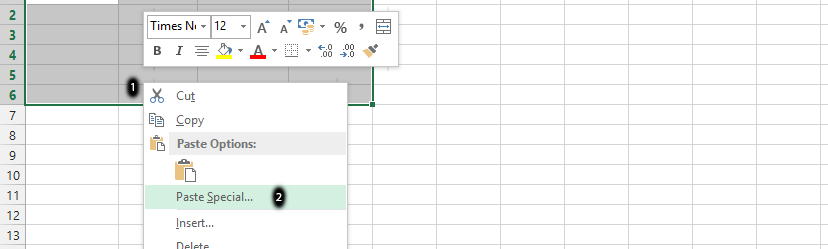
Click on text (1), and ok (2).

Note: If it does not work, click on text (1) twice.
Click on Home (1), then Format (2), and choose format cell (3).

Write column width, and click ok.

Right click on marked area (1), and choose format cells (2).

Choose alignment (1), check wrap text (2), and ok (3).

Note: You can just wrap text on the home tab after marking the whole columns. Wrapping your text put all texts inside respective columns.
Template
You can download the Template here – Download
Further reading: Basic concepts Getting started with Excel Cell References





