Dealing With Blanks In Excel
To check if there are blanks in A column just use this formula:
=IF(COUNTBLANK(A1:A12)>0,”THERE ARE BLANK CELLS”,”EVERYTHING OK”)
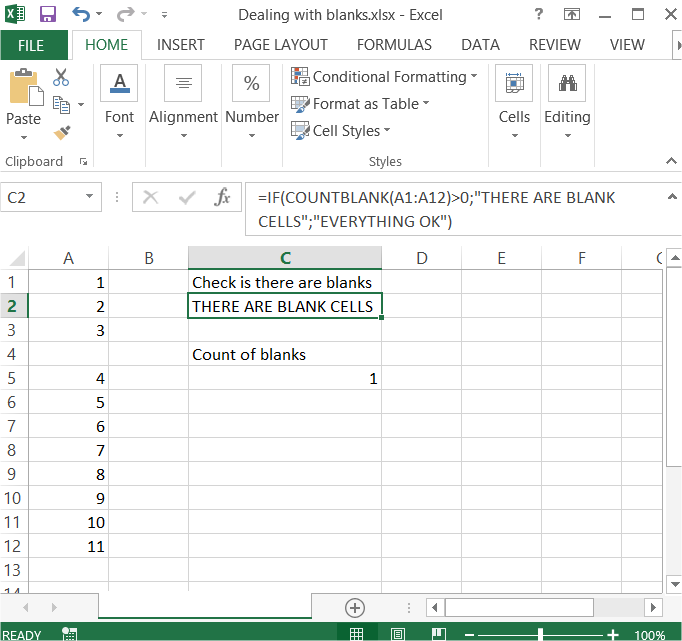
Count of blanks
Second trick is about the number of blanks.
To count the number of blanks in the column just use COUNTBLANK Excel function. Here is a sample formula:
=COUNTBLANK(A1:A12)
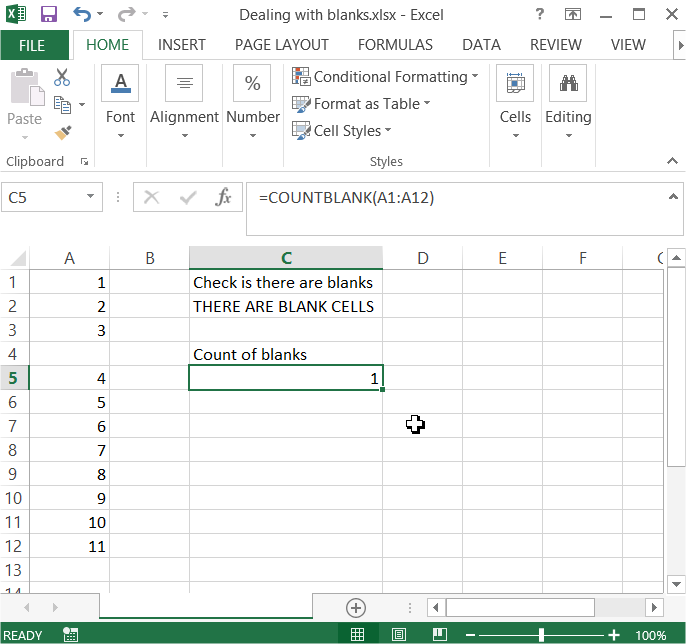
Thanks to them it is easier to handle banks within your spreadsheet.
Template
You can download the Template here – Download
Further reading: Basic concepts Getting started with Excel Cell References





