How to add page numbers in Word
Page numbering is the most important option for us when we are writing large documents such as essays, books, project reports, and more. Page numbers associated with a table of content that helps us to easily reach the specific content or topic that we want to read.
Microsoft word provides the easiest way to add page numbers in the word document.
Step 1: Open the word document in which you want to add the page number.
Step 2: Go to View tab at the top of the screen and select Print Layout, as shown in the below screenshot.

Step 3: Now, click on the Insert tab on the Ribbon and then click on the Page Number from the Header & Footer section.

Step 4: A list of different page number options appears on the screen in which click on the Bottom of Page from the drop-down menu to add page number at the bottom of the page.
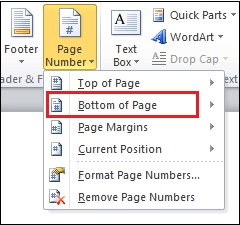
Step 5: The page number design window appears on the screen in which select page number design according to your requirement. Once you select the page number design, it automatically adds the page number on the page.
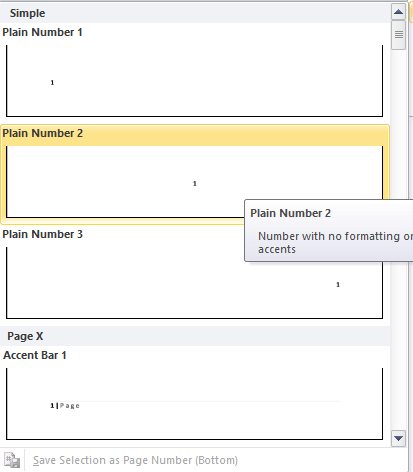
The below screenshot shows that Page number is added in the Footer.
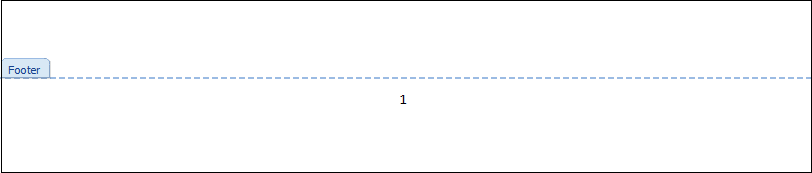
Remove page numbers from the Word
There are the following steps to remove the page number from the Word –
Step 1: Click on the Insert tab on the Ribbon and click on the Page Number from the Header & Footer section.

Step 2: A list of different page number options appears on the screen in which click on the Remove Page Numbers from the drop-down menu to delete the page number.






