JPG to Excel
JPG is the most commonly used user-friendly and web-friendly format due to its small size and easy sharing options. Sometimes, we may need to extract the text data from JPGs and then add it to Excel files. Converting the JPG to Excel is one of the most challenging tasks because there is no inbuilt option in Excel to complete this task. However, several alternate online and offline software/ tools allow us to extract the data from the JPG files and save it into Excel files.
This article discusses a few essential software for different platforms, which help us extract the data from JPG files and convert/ save it to Excel documents. However, since most of the tools extract the data using the OCR (Optical Character Recognition) technique, we can only extract the data in character forms in JPGs. That means we cannot convert graphics to excel using most converters. Instead, we can insert the graphics directly into excel documents using the built-in excel tools if necessary.

Although there are numerous ways to extract the JPG data to Excel, we categorize few most common and the easiest ones into the following two categories:
- JPG to Excel Online Tools/ Software
- JPG to Excel Offline Tools/Software
Note: It is recommended to keep the original image file (JPG) intact and match the data in the converted file (Excel file) to ensure the accuracy of the data.
Let us discuss both methods in detail:
JPG to Excel Online Tools/ Software
Many free and paid software or tools are available on the web that can be used to convert JPG to Excel. The main advantage of using online software is that we can use them on different platforms and devices independently as they work through web browsers.
The following are some most popular and widely used online software:
Online2pdf
When it comes to accuracy, Online2pdf is considered the best online tool for converting JPG to Excel. This particular tool is free to use and does not ask users to create an account or log in. In addition, Online2pdf is a powerful online file converter tool, allowing users to convert different file formats from one to another. Although this tool was primarily designed to perform most pdf-related tasks, it has received many other essential file formats over time, such as the JPG.
Online2pdf supports batch-processing, allowing users to convert up to 20 files simultaneously. However, the maximum file size must not exceed 100 MB. On the negative side, the tool recognizes only six languages with its OCR technique.
The following are the steps to convert JPG to Excel using the Online2pdf tool:
- First, we need to navigate to the following link:
Link: https://online2pdf.com/convert-jpg-to-excel

- Once the web page is displayed, we need to click on the ‘Select files’ button and select the desired file(s) to upload into the tool.

- Next, we must select the output as ‘Excel’ and choose the file language to increase the OCR process.

- Once all the preferences are customized, we must click on the ‘Convert’ button from the bottom and wait for the conversion to be finished.
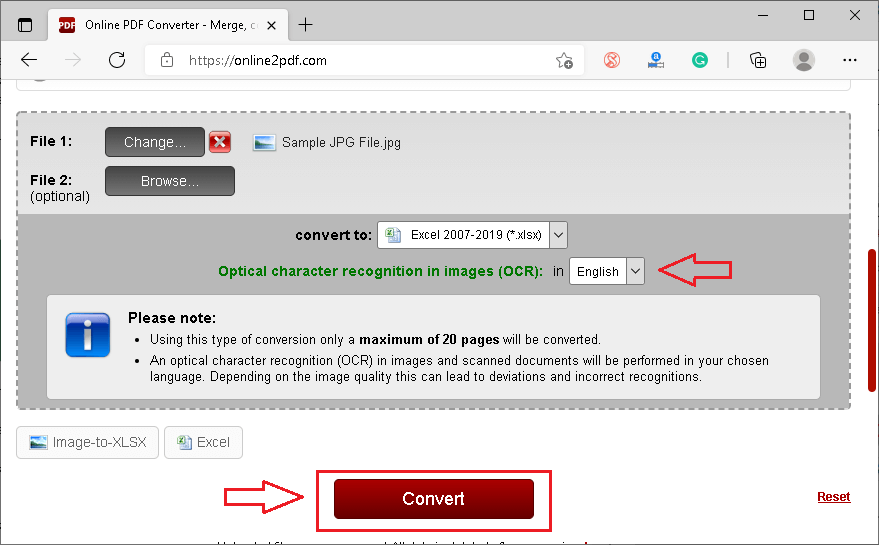
- Once the conversion is finished, the converted Excel file can be downloaded or saved into the device.

OnlineOCR
OnlineOCR is another user-friendly tool available on the web that allows users to convert scanned data into editable output formats, including Excel. That means users can easily use this free tool online and scan their JPG files and extract the texts from them. The tool then asks users to save the data into Excel or other documents.
Although the OnlineOCR tool is easy to use, it has some limitations. For example, the tool does not allow batch conversion to guest users. However, users can sign up or register in few minutes and remove several limitations. That way, users can convert multiple files, heavy-size files, choose the recognition file language for faster performance, and more. Despite this, the OnlineOCR tool supports 46 languages of recognition.
The following are the steps to convert JPG to Excel using the OnlineOCR tool:
- First, we need to navigate to the following link:
Link: https://www.onlineocr.net/

- After the web page is displayed, we need to click on the ‘Select file’ button and choose the desired file to upload into the tool.
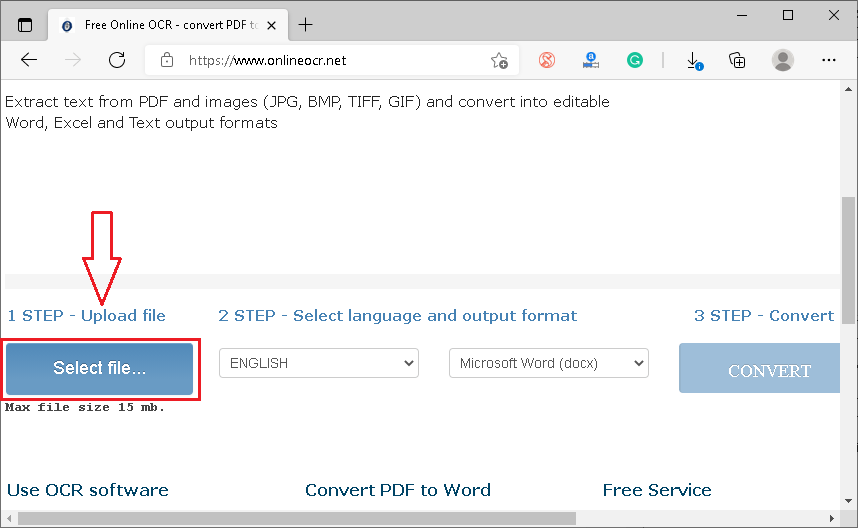
- We must select the file language and the output format (Microsoft Excel) from the drop-down lists in the next step.

- Lastly, we must click on the ‘Convert’ button from the right side and wait for the conversion to be finished.

- Once the conversion has finished, we can download the output file using the link attached with the text “Download Output File”.
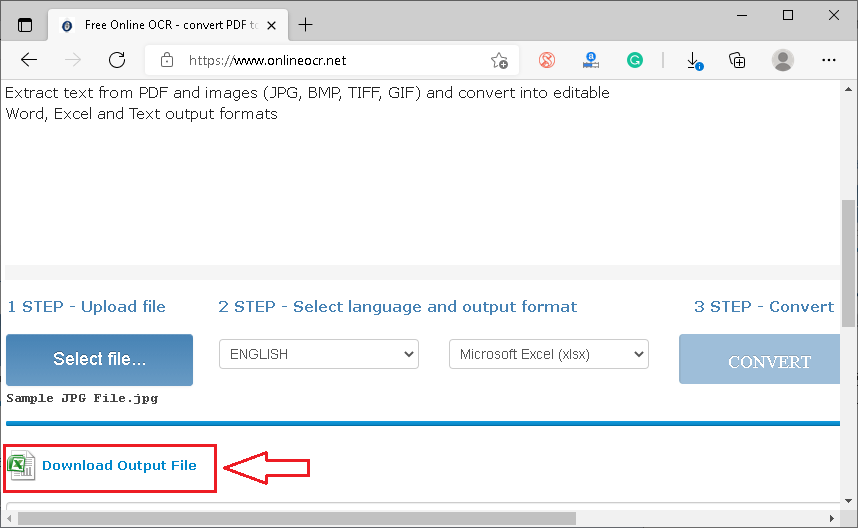
ImageToExcel
ImageToExcel is one of the most powerful and accurate tools on the web that helps users extract the table texts from any JPG file and view the data within the browser. Additionally, the tool also allows users to download the data into the editable document. However, the tool is available with strict limitations for free usage.
Users can only use this tool for eight files per day, and the file size should not exceed 3 MB size for each. It is part of giving a demo of this particular tool. For bulk uses, users must purchase the premium subscription of ImageToExcel.
The following are the steps to convert JPG to Excel using the ImageToExcel tool:
- First, we need to navigate to the following link:
Link: https://imagetoexcel.com/ - After that, we need to drag and drop the desired file onto the browser window or click on the box with the text ‘Drop an image that has a table’ to choose the desired file.

- As soon as the desired file is selected, the tool starts scanning the file and displays the table data within the browser.

We must scroll down to the bottom of the data and then download the table output as ‘Excel’. For this, we need to select the radio button given before the text ‘Excel’ and then click on the download button given next to the text ‘Excel’.

Zamzar
Zamzar is one of the most popular online tools that allows users to convert different file formats in other accordingly. However, even though this tool supports the most popular file formats, it does not directly convert the JPG files to Excel. For this, users must first convert the JPG file to PDF and then download the converted file. After that, the downloaded PDF file must be uploaded on the tool again, and select Excel as the output.
Zamzar allows users to convert files in bulk. However, there are some limitations to guest users. Users must create an account to remove certain limitations or purchase the premium plans for the full functioning of this tool.
The following are the steps to convert JPG to Excel using the Zamzar tool:
- First, we need to navigate to the following link:
Link: https://www.zamzar.com/

- Next, we need to click on the ‘Add files’ button and choose the desired JPG file(s) to upload into the tool.

- In the next step, we must select the file output format (PDF) from the drop-down lists given next to the ‘Convert To’ button.

- Lastly, we must click on the ‘Convert Now’ button from the right side and wait for the conversion to finish.
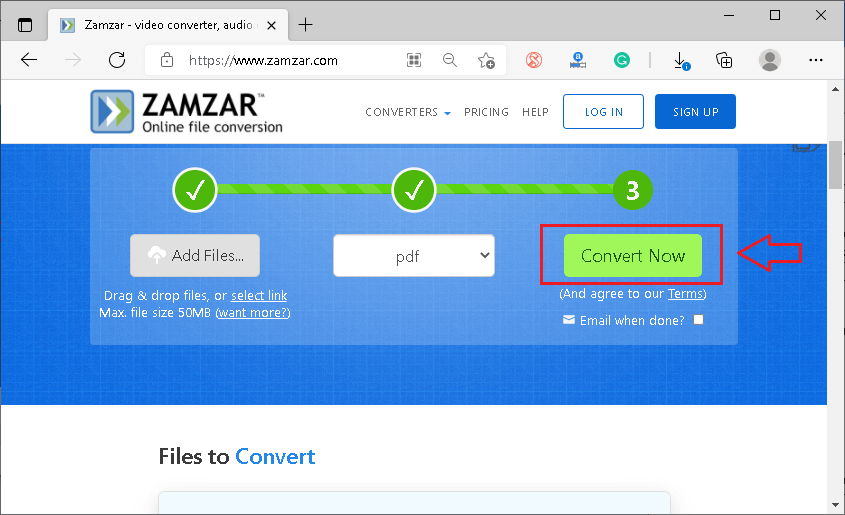
- Once the conversion has finished, we can download the output file using the “Download” button.

- After downloading the PDF file, we need to click on the ‘Convert More Files’ button to start a new conversion.

- Now, we must select the PDF file using the Add files button and convert this to ‘XLSX (Microsoft Excel)’.

- Lastly, we can download the Excel file with the data extracted from the JPG.

Smallpdf
Smallpdf is another popular online tool that can extract text data from the JPG files and then save it to Excel files. The concept of Smallpdf is almost the same as the Zamzar. This means that users must first convert the JPG files to PDF and then re-upload them and convert them to Excel. Although this particular tool can do the job, it is not as accurate as the tools mentioned above. However, to recognize some simple text data from the JPG files, Smallpdf is worth try.
Smallpdf does not ask users to register an account. Also, the developer claims that the entire conversion takes less than a few seconds to complete the job.
The following are the steps to convert JPG to Excel using the Smallpdf tool:
- First, we need to navigate to the following link:
Link: https://smallpdf.com/pdf-converter - Next, we need to click on the ‘Choose files’ button and select the desired JPG file(s) to upload into the tool.

- As soon as the file is selected, the tool recognizes the texts and displays the data preview. Also, users can download the PDF file that contains extracted data from the JPG. Here, we download the converted PDF file.
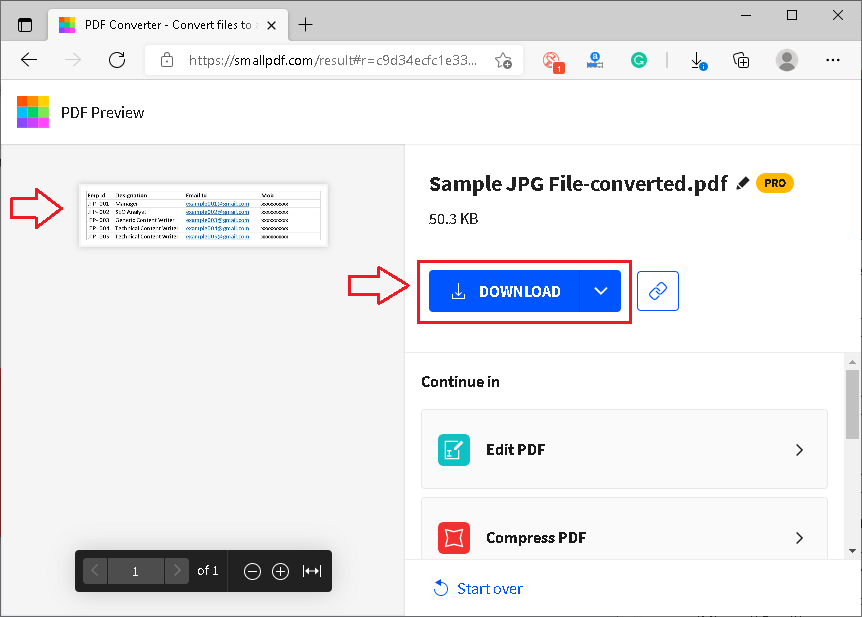
- After downloading the PDF file, we need to click on the ‘Start over’ button from the bottom to start a new conversion.

- Now, we must select the downloaded PDF file using the Choose files button and convert this to ‘Excel’.

- On the next screen, we need to select the desired scanning technique accordingly.

Lastly, we can download the Excel file with the data extracted from the JPG.
JPG to Excel Offline Tools/Software
Even though countless online tools can help us export JPG as Excel, most users do not rely on them. This is because online tools always create doubts on the mind against the potential risk of information leakage and data tampering. That is the reason offline software is the only solution for highly secure data. The other reason for using offline software is that we typically get high-quality and professional conversion results with offline ones.
For Windows
For the Windows platform, ABBYY FineReader is a widely used offline software that allows users to scan documents with the OCR technique. It offers high accuracy results and supports more than 100 languages. Although this powerful program has many useful features, the price of this particular software is a bit decent. However, users can try all the distinct features for seven days at no price.
The following are the steps to download, install and use this software for converting JPG to Excel:
- First, we need to navigate to the following link:
Link: https://pdf.abbyy.com/download/

Here, we need to click on the ‘Download Free Trail’ button. Then, we must fill in the details on the next screen and submit the form to get the download link on the mail.

- The link is sent in the mail, using which we need to download the program setup.
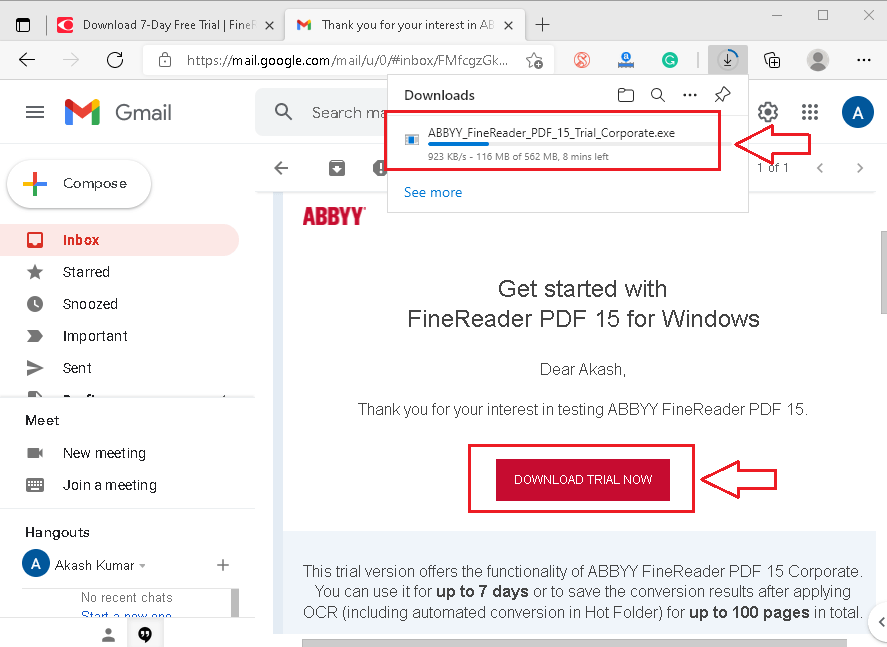
After downloading the setup, we must install this software like the other ordinary software on Windows. Once the installation has finished, we must launch the software.
On the Program starting page, we need to click on the ‘Open’ button and select ‘Convert to Microsoft Excel’.

- Then, we must select the desired JPG file and choose the option ‘Editable Copy’ in the ‘Keep Formatting’ menu. Users who have no premium version can also choose the ‘Formatted text’ option from the list. Next, we need to click on ‘Convert to Excel’.
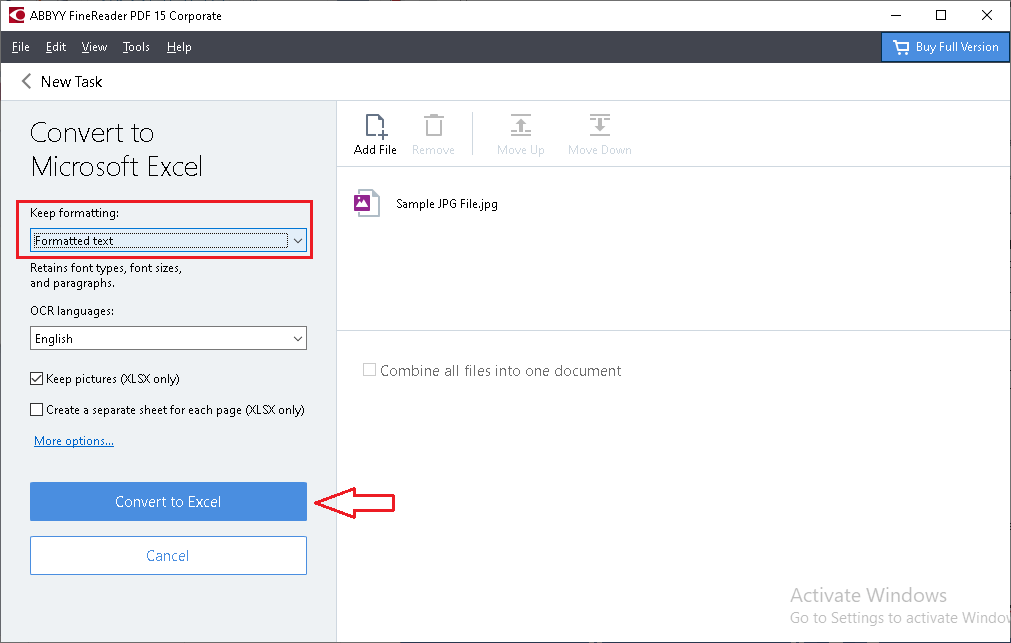
- After completing the last step, the Excel file will be opened with the default reader (Microsoft Excel), and we need to save this Excel file using the ‘Save’ button or the ‘Ctrl + S’ shortcut.
For Mac
Like Windows, Mac users also need to install third-party software to work offline. Enolsoft PDF Converter is a powerful software designed to work on the Mac OS. This software allows users to scan the data from the files (images and pdf) and export the extracted data into editable documents. It is a professional OCR converter tool, supporting many output file formats such as Excel, Word, PowerPoint, etc.
The following are the steps to download, install and use this software on Mac:
- First, we need to navigate to the following link to download the program setup file for MacOS.
Link: https://download.enolsoft.com/enolsoft-pdf-converter-with-ocr.dmg

- Once downloaded, we need to install it usually and launch the program after installation.

- Next, we must drag-drop files or select the desired JPG files using the file explorer on the Enolsoft program screen.
After that, we must choose the file language and the output file format as Excel. Then, we need to click on the ‘Convert’ button. Then, the corresponding file will be converted to Excel that we can save accordingly.

That is how we can convert JPG to Excel on MacOS.





