Right-Click Mouse Tips In Excel
Right click to show worksheets list
Click the arrow which you can find in left bottom corner of your screen (see the picture below).

Now you can simply choose one sheet, click OK and go to it. This tip is useful when you work with the spreadsheet with plenty of sheets included. This way is much faster than scrolling them one-by-one.
Adding to Quick Access Toolbar
Right-click any ribbon’s button. Choose Add to Quick Access Toolbar if you use this functionality really often.

This way you can also Customize Quick Access Toolbar, Show Quick Access Toolbar below the Ribbon, Customize the Ribbon and Collapse the Ribbon.
Moving cells
Select any cell. Right-click its border and drag & drop the cell somewhere else. Now secret menu appears. Here you have choose from several options such as Move, Copy, Link or Create Hyperlink.

Filling series
Select any cell. Move cursor to the right-bottom corner. You should see black cross here. Right-click cell and drag it down (or up/right/left). This way you can fill the series of cells in Excel.
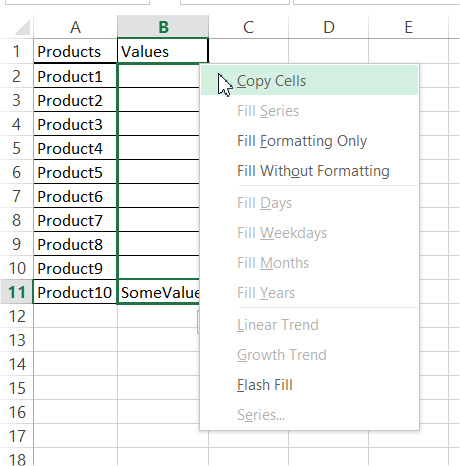
There are also other options besides filling. You can Copy Cells, Linear Trend and Growth Trend as well.
Template
Further reading: Basic concepts Getting started with Excel Cell References





