Sorting A List Of Words By Character Count In Excel
Excel lets to sort data not only alphabetically but also based on cell colour or font colour. Probably you didn’t know but you can also sort based on count of characters. To do this you will need some data. Let the picture below to be the example.
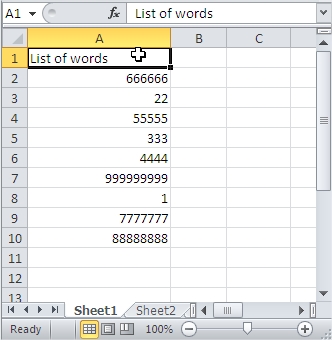
In the B column write formula which refers to value in A column. In B2 formula will be:
=LEN(A2)
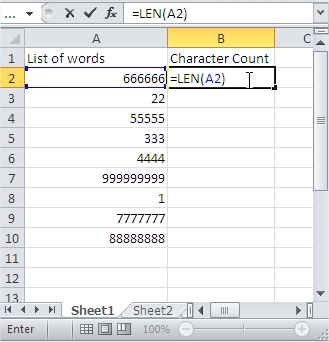
Drag the formula down.
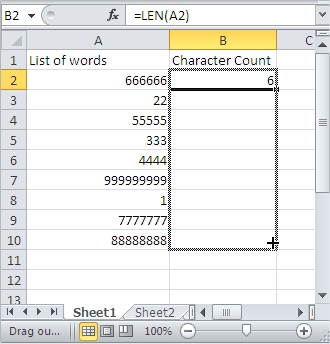
Now you see count of characters of words in A column in B column.
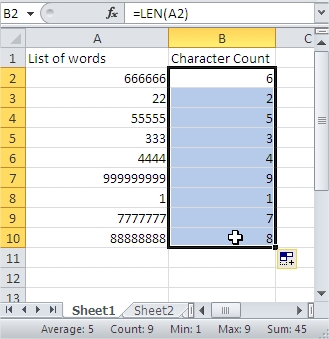
Next highlight whole table and go to Ribbon > Data > Sort. Tick My data has headers and sort by Character Count Smallest to Largest.
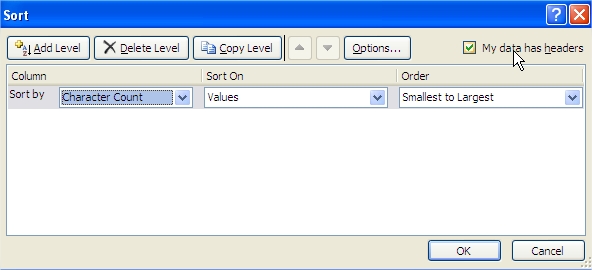
Excel sorted your words from shortest to longest.
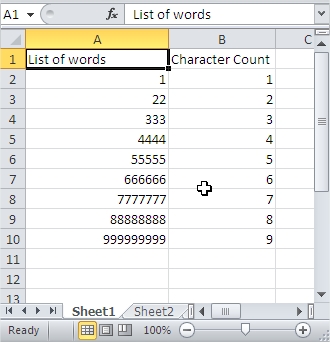
Template
You can download the Template here – Download
Further reading: Basic concepts Getting started with Excel Cell References





